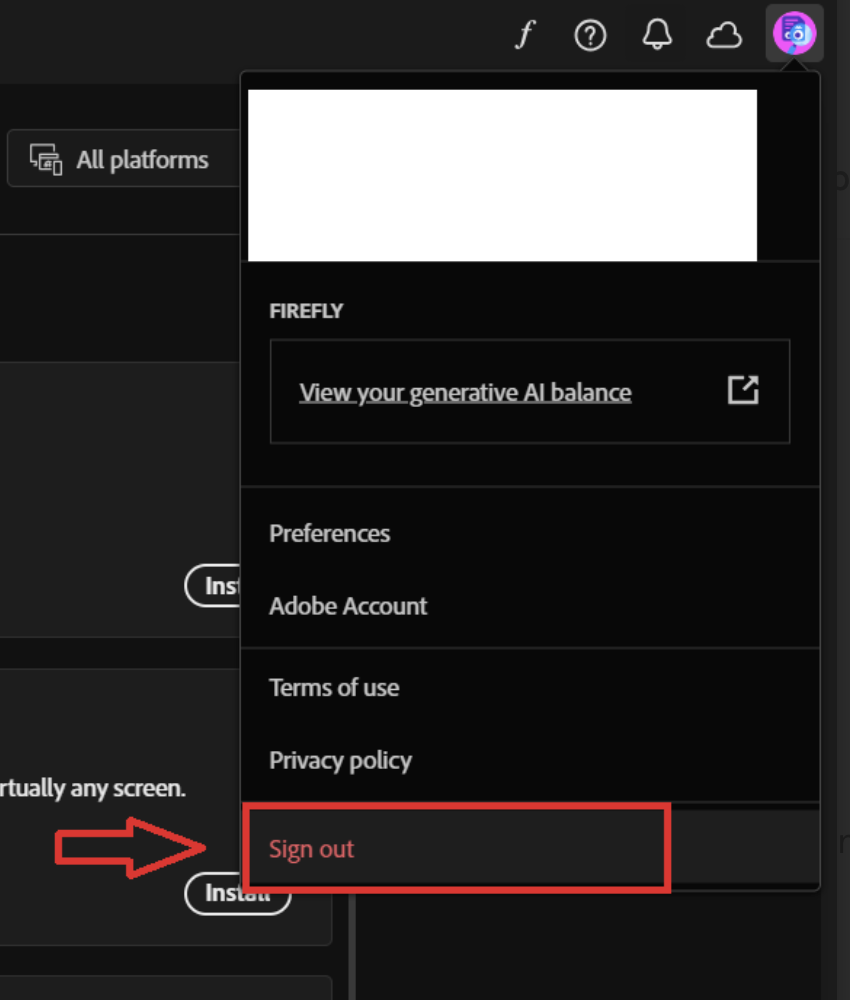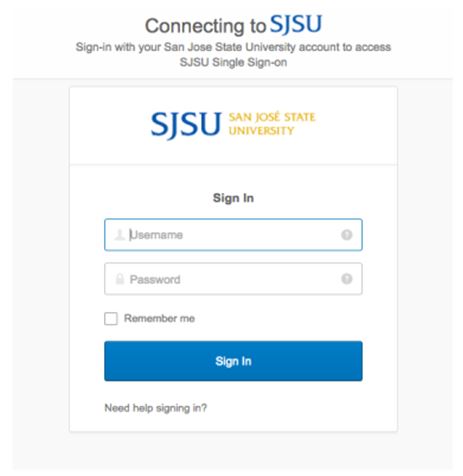Adobe CC Installation
Adobe Creative Cloud for Enterprise + San Jose State University: Installation and Resource Guide
San Jose State University access to Adobe creative products is available for eligible faculty, staff, students, and administrators via the Adobe Creative Cloud for Enterprise. After completing the Adobe request form, access will require you to login with your San Jose State University credentials, including your SJSU email and SJSUOne credentials, to access, download, and install Creative Cloud applications. Key benefits of accessing Adobe Creative Cloud include:
- Latest and greatest- Get the latest versions of Adobe’s creative desktop apps — including Photoshop CC, Illustrator CC, InDesign CC, and all-new Experience Design CC (Beta).
- Stay connected- Adobe CreativeSync automatically connects your desktop and mobile apps and cloud services, keeping all your assets up to date and at your fingertips so you can deliver faster.
- Search efficiency- Jump-start any creative project with access to millions of curated, royalty-free photos, graphics, templates, 3D assets, videos, and our Premium collection - right inside your Creative Cloud apps via Adobe Stock for enterprise. You'll get up to 10x efficiency gains, over working with common stock services.
- Iterate faster- Spend more time being creative and less time on mundane tasks thanks to productivity features across the entire Creative Cloud for enterprise platform.
- Personalization for you- View in-app learning content, which over time will provide personalized learning content based on how the application is used.
The applications are installed and run on your desktop, just like any other desktop application. The first time you download any of the individual creative apps, you automatically download Creative Cloud for your desktop. You use the Creative Cloud desktop app to access, download, and update any of the individual creative applications.
Note: If you are already accessing the Creative Cloud application via an Adobe ID, you will have the option to login with either your Adobe ID or Federated ID (i.e. organization credentials) once the migration occurs. If you have any content stored under your Adobe ID, you can follow the steps here to migrate this content to your new Enterprise account.
Getting Started
Familiarize yourself with the Adobe Creative Cloud for Enterprise at the links below to get the most use out of your access.
- User Guide- Get quick answers and step-by-step instructions for downloading and accessing the Creative Cloud.
- Beginner’s Guide- Learn the basics and start your first project.
- Tutorials- Find tutorials to help you expand your skills.
- Migrating Assets- Migrate content from your existing Adobe ID account to your Federated ID (or organization) account with a few easy steps.
If you need assistance or have any questions, please contact the Center for Faculty Excellence and Teaching Innovation (CFETI) at cfeti@sjsu.edu or 408.924.2337.
Step-by-Step Creative Cloud Desktop Installation Guide
| Step | Direction | Screenshot Example |
| 1 |
|
|
| Go to your profile in the top right corner, click on it. You will be able to see an option “Sign out”. Press on that to sign out from the Adobe Creative Cloud. |
|
|
| 2 | Navigate to https://www.adobe.com/home | 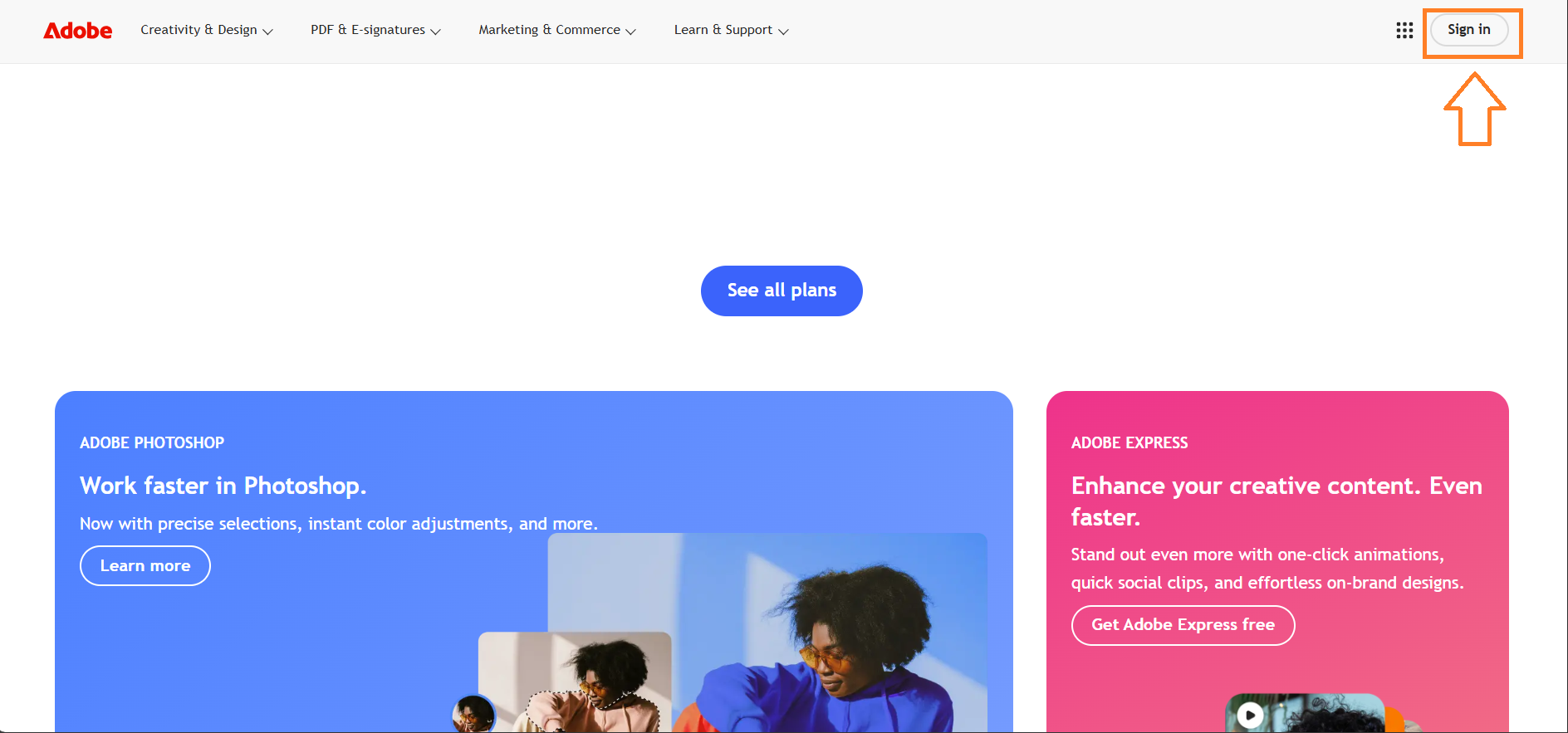 |
| 3 | Click on the Sign In link located in the upper right corner of the page. | 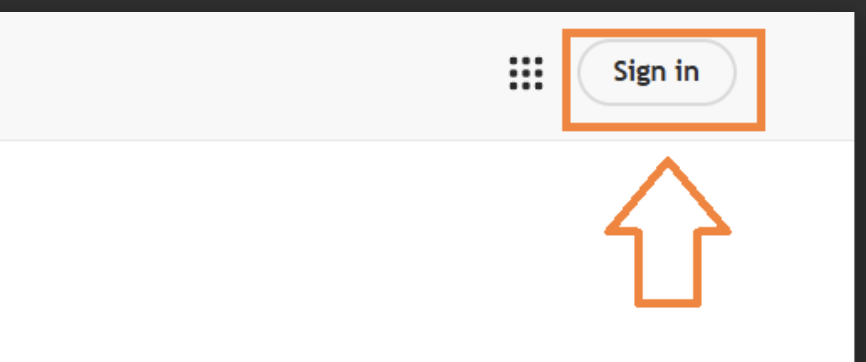 |
| 4 | On the Adobe ID Sign In window, type in your San Jose State University email address, and press Continue. |
|
| 5 | This will redirect you to the SJSUOne Login page. Please login using your SJSU ID and password. |
|
| 6a | After logging in, you will see the main website of Adobe. Click on the Profile Icon on top right and select “Install Creative Cloud Desktop” option to download the setup of Adobe Creative Cloud. | 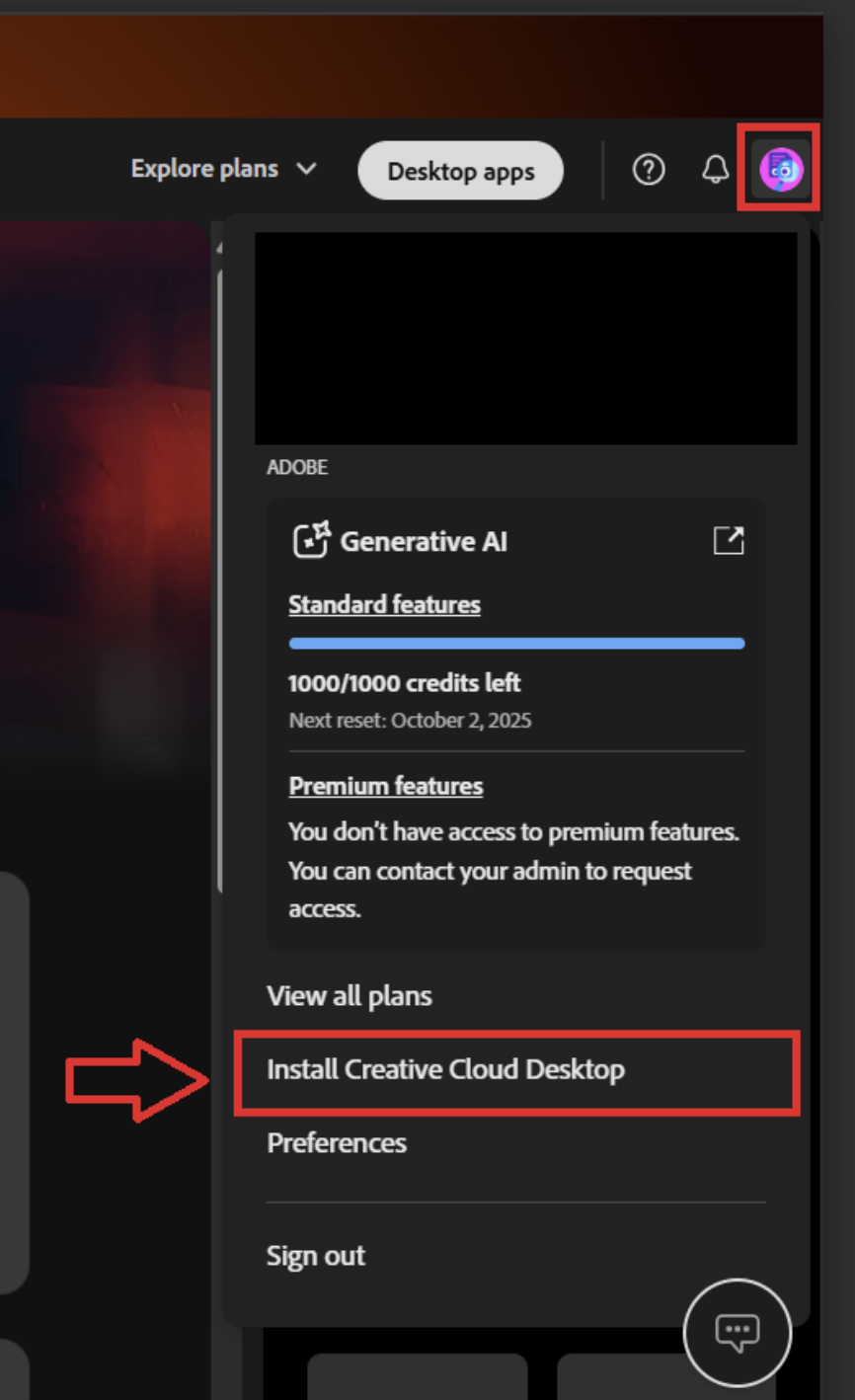 |
| OR | ||
| 6b | Otherwise, you can go to Apps Section in the left pane. | 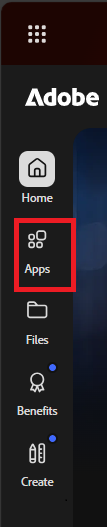 |
| 6c | Inside the Apps section, you can download Adobe Creative Cloud setup under the More Apps from Adobe section. | 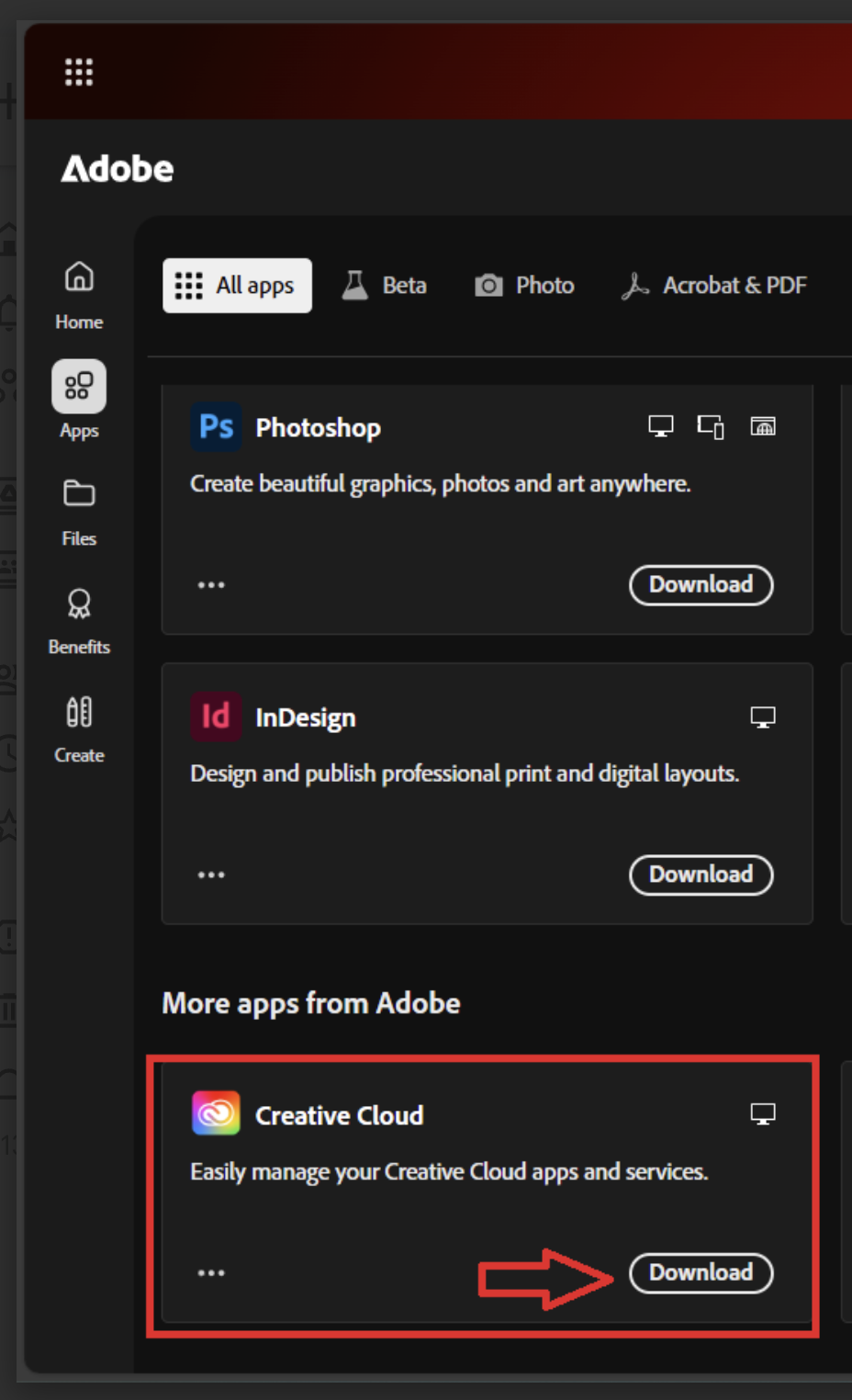 |
| OR | ||
| 6d | Also, you can click on Desktop Apps on the Home Page, under which you can download Adobe Creative Cloud Setup. | 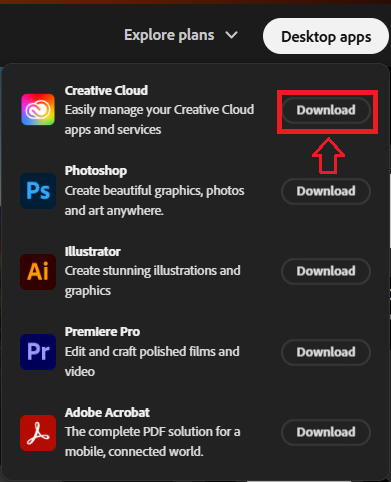 |
| 7 |
Once the download is complete, locate and launch the install file. Once you click the setup file, it will prompt you to enter your system password to install Creative Cloud. |
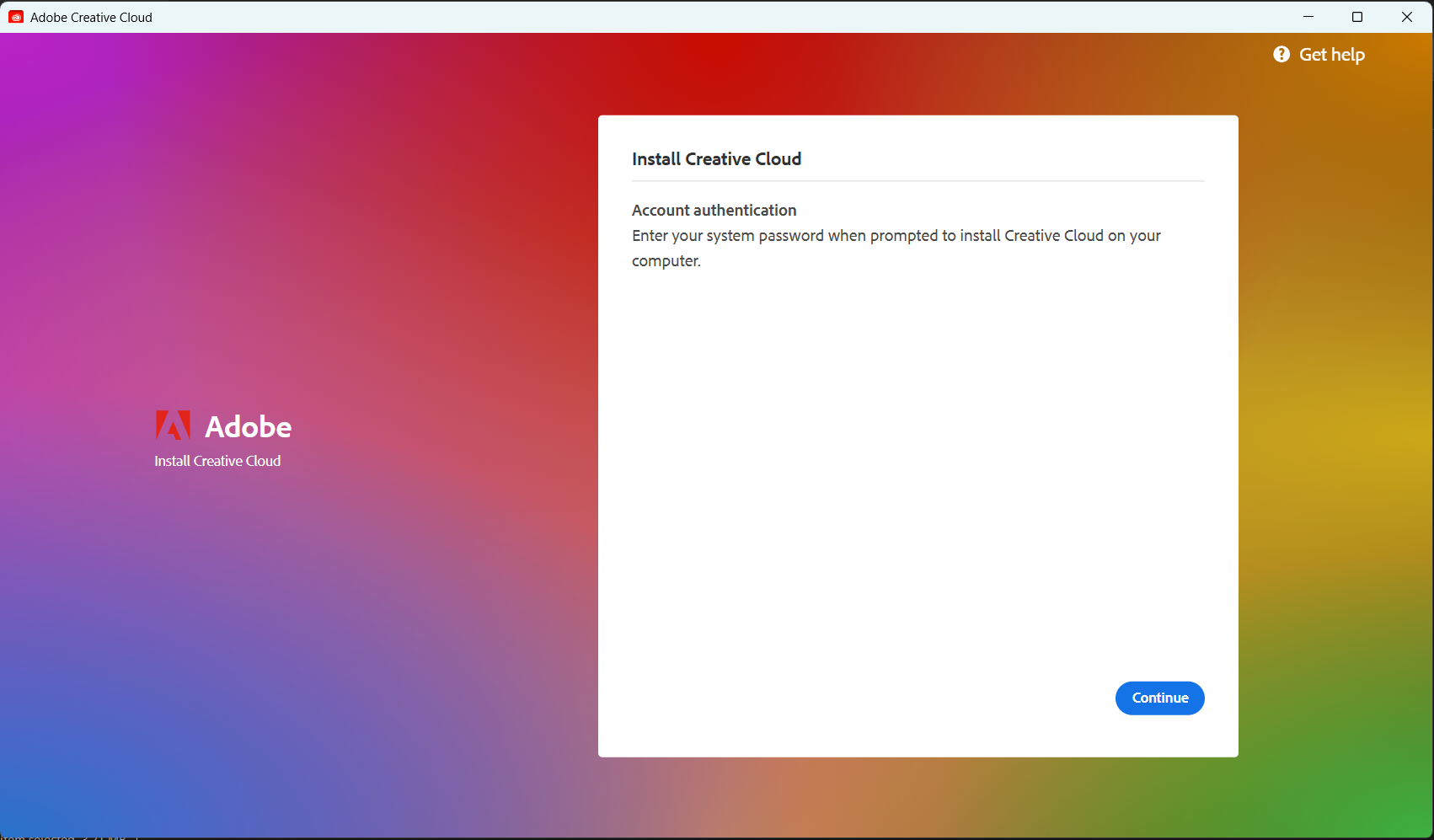 |
| 8 |
Once you enter your system Username and password, the installation will begin. |
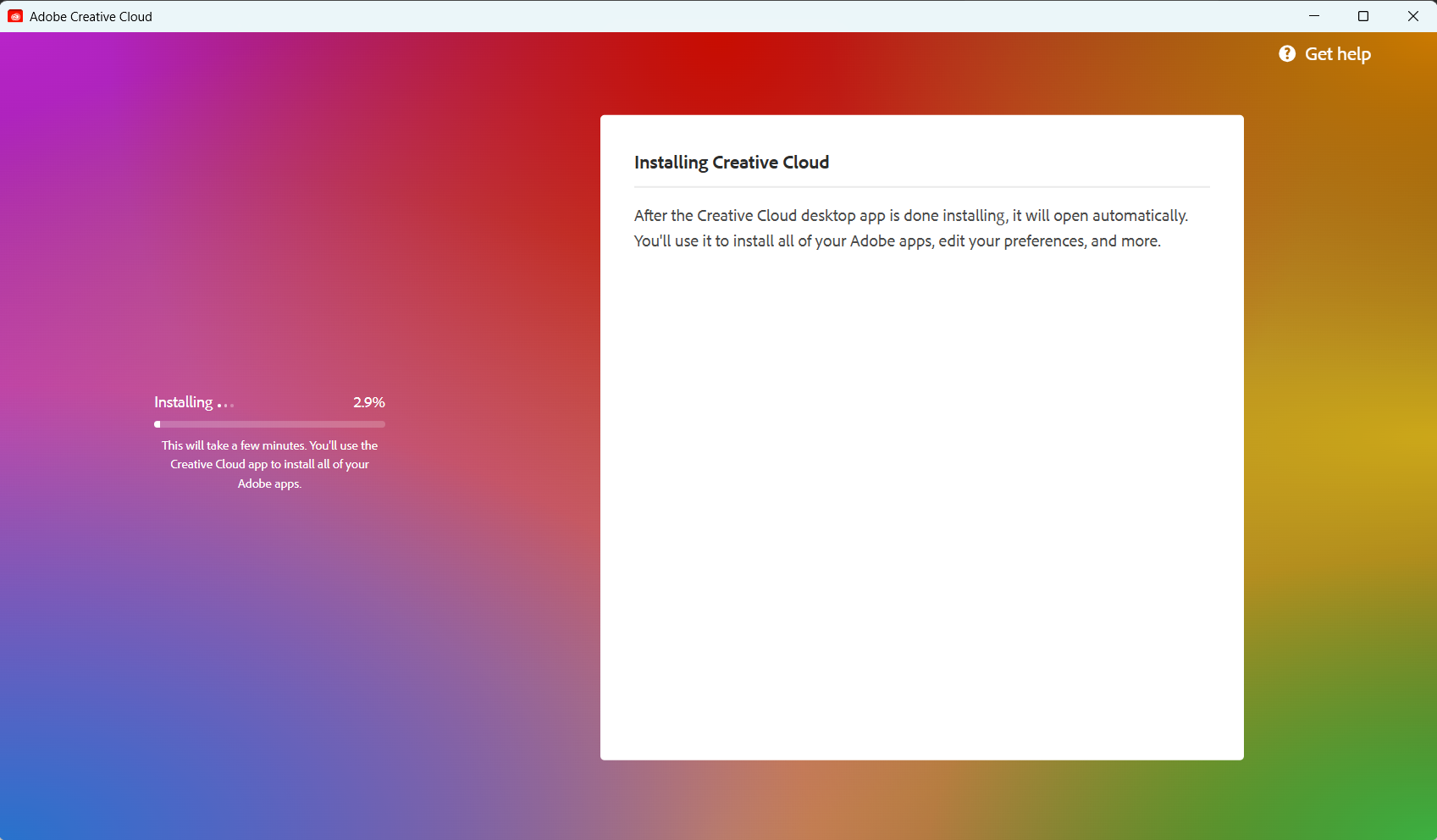 |
| 9 |
Once installed, Adobe Creative Cloud will open automatically. If it does not, manually open the Creative Cloud Desktop application from your desktop. |
|
| 10 |
Once the app is opened, click on Install on any number of applications you want to install. If you choose more than one, the applications will install in the order that you selected them. |
|
|
Note that you should wait for the applications to install completely. If you are prompted to update your applications, select Yes to ensure that you have the latest version of the product license. |