Pronouns on Zoom
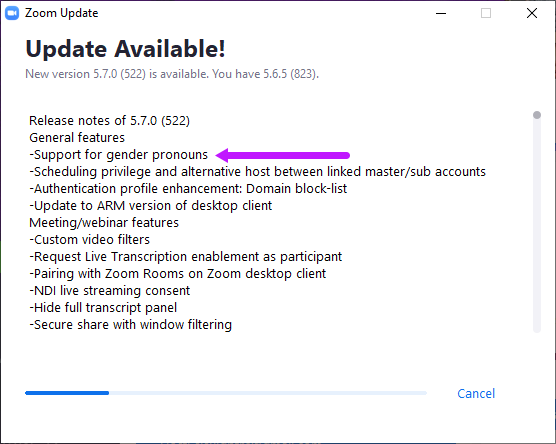
Zoom has now integrated pronouns as of update 7.5.0 in June 2021. The campus is currently working on automatically updating pronouns from MySJSU, but until that is finalized you can manually update them in your Zoom profile. Here's the directions from the Zoom Support page.
Update Your Desktop Zoom Client
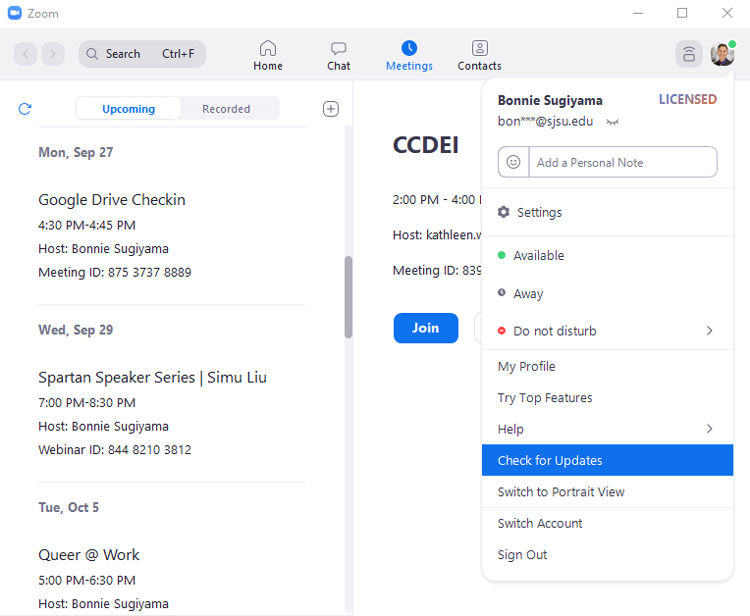
- Open your desktop Zoom application and click on your profile picture.
- Click Check for Updates.
- When prompted click, Update, to start the update.
Adding pronouns to your profile
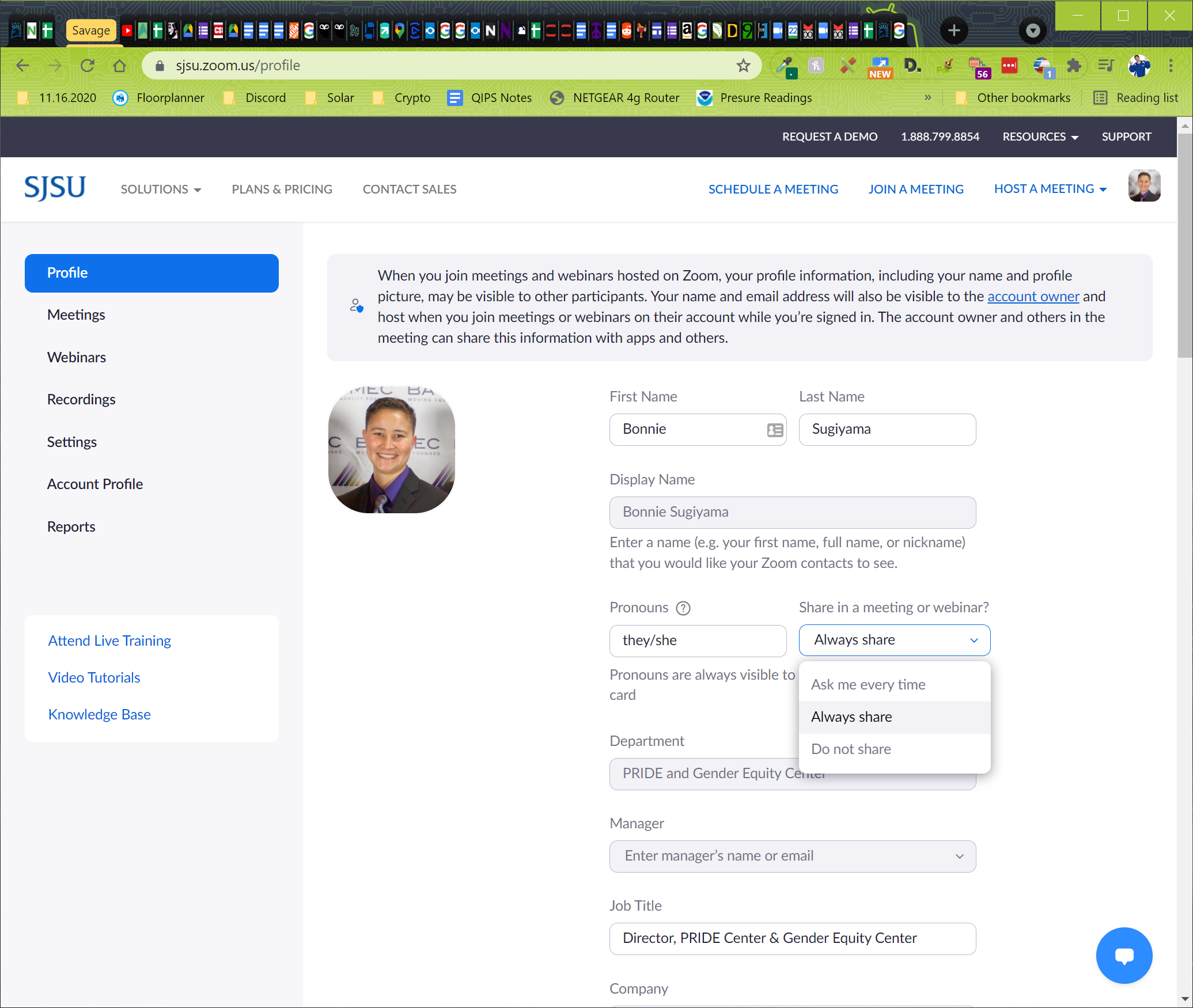
Customize your profile to include your pronouns, and choose when to share them during a meeting or webinar.
- Sign in to the Zoom web portal.
- In the navigation panel, click Profile.
- On the right side of your name, click Edit.
- In the Pronouns field, enter your pronouns.
- In the Share in a meeting or webinar? drop-down field, choose from the following options:
-
- Ask me every time: You will be asked if you want your pronouns to appear next to your display name in every meeting that you host or join, and any webinars that you’re the host or panelist for.
- Always share: Your pronouns will appear next to your display name automatically in any meetings that you host or join, and any webinars that you’re the host or panelist for.
- Do not share: Your pronouns will not appear next to your display name in any meetings or webinars. You will have to manually choose to share your pronouns.
- Note: Even if you choose not to share your pronouns in meetings or webinars, your pronouns will still appear in your profile card and be visible to your Zoom contacts if you have entered them in the Pronouns field.
- Click Save.