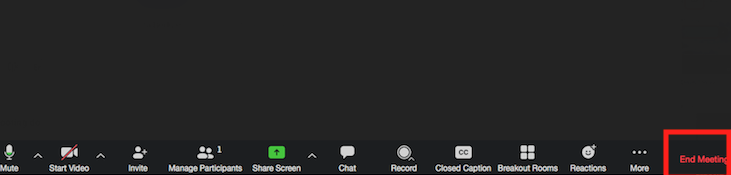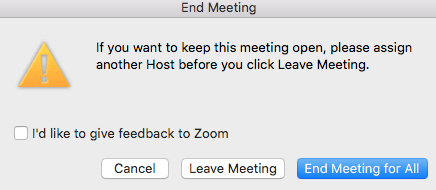How to access Zoom for students
- If the zoom app is already installed on your system. Open the zoom app and follow
procedure from step 5.
If the zoom app is not installed, login to https://sjsu.zoom.us/. Click on “Sign in”. Sign in using your SJSU credential: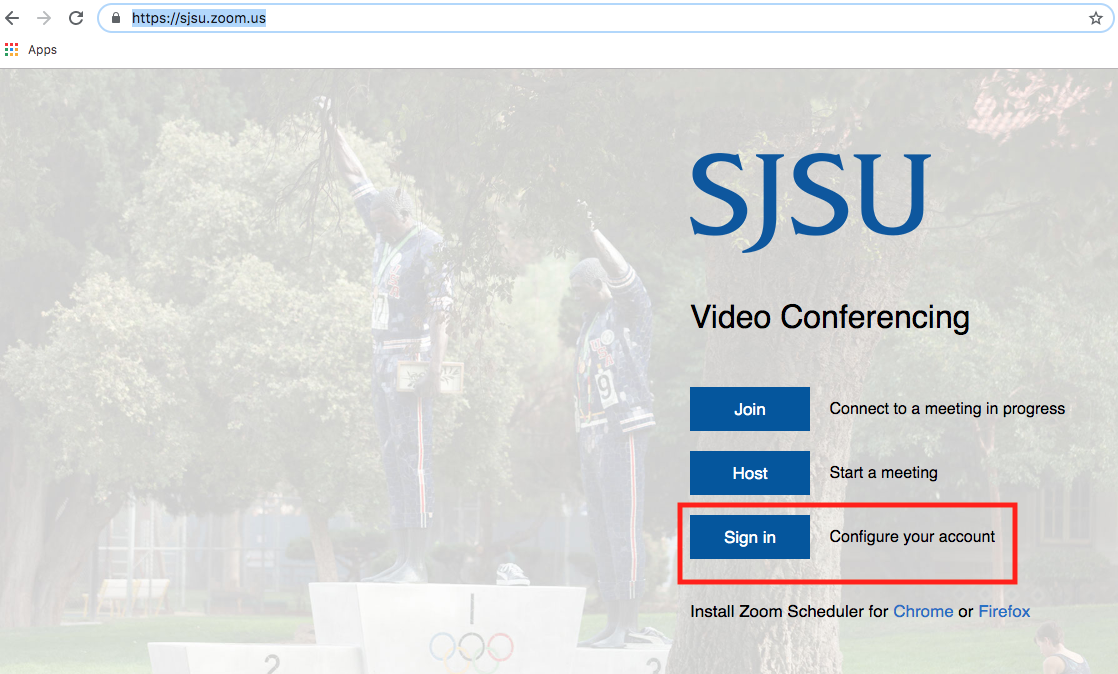
- Click on Resources at the top navigation menu, and select ‘Download Zoom Client’.
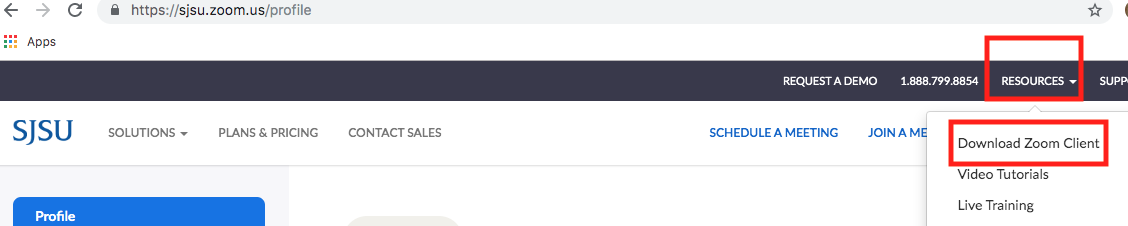
- Download Zoom clients for meeting package:
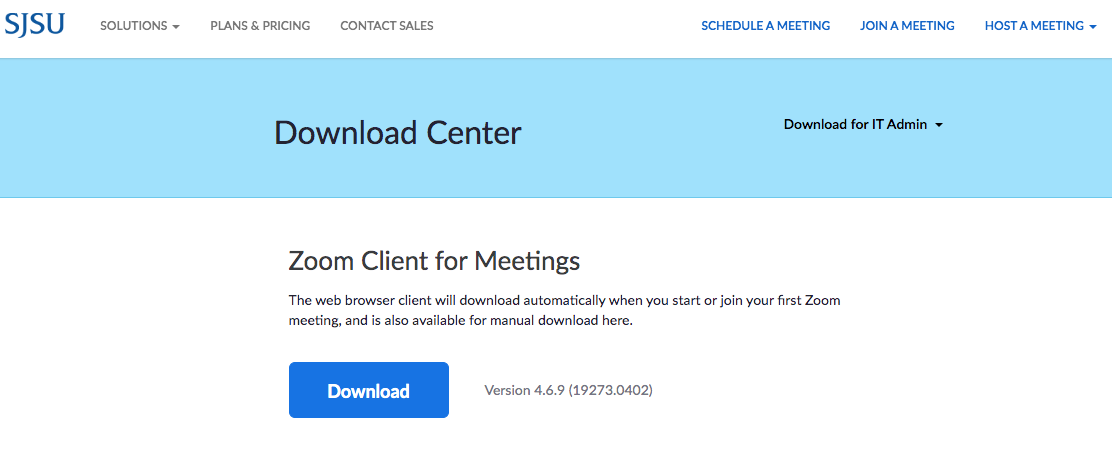
- Download and save the zoom package. Then double click on the downloaded package and
continue with the installation step:
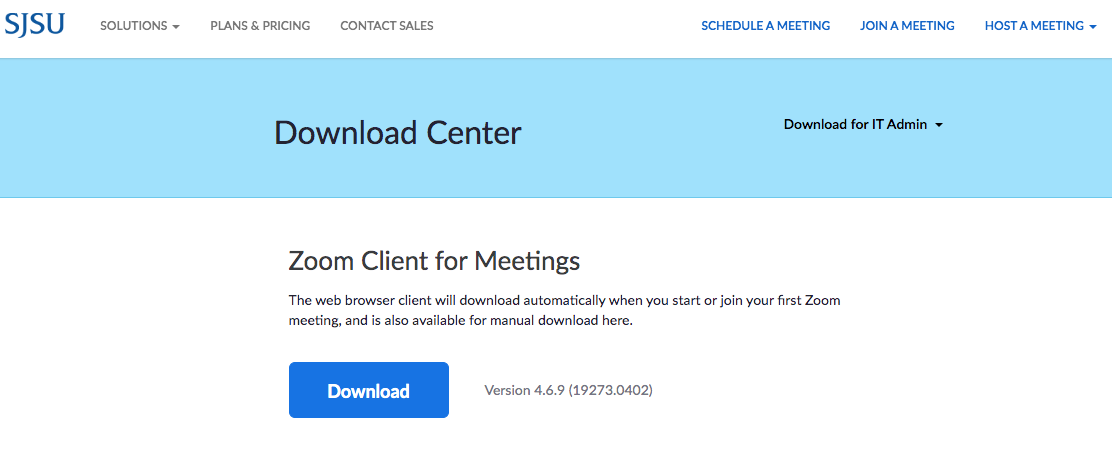
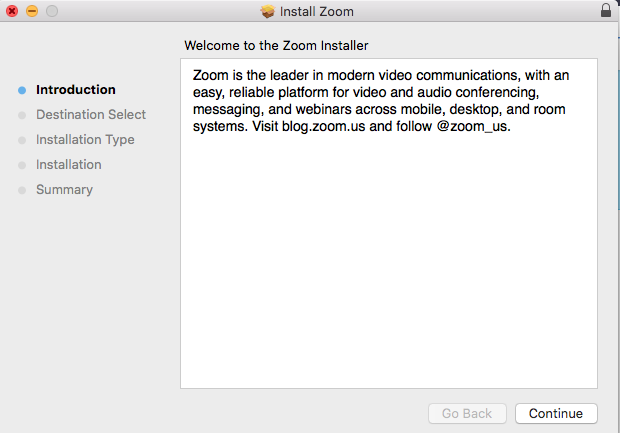
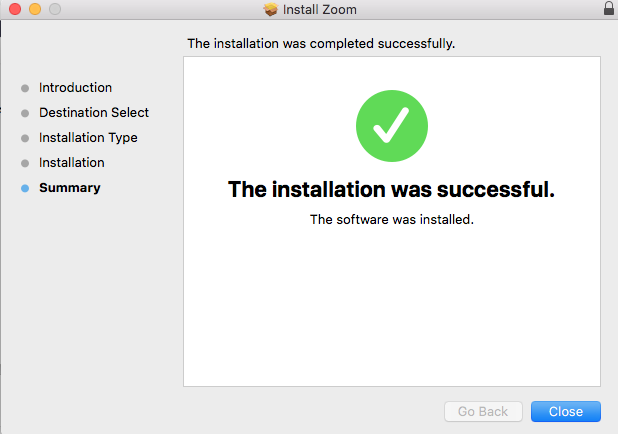
- The zoom app will now be launched. Click on sign in:
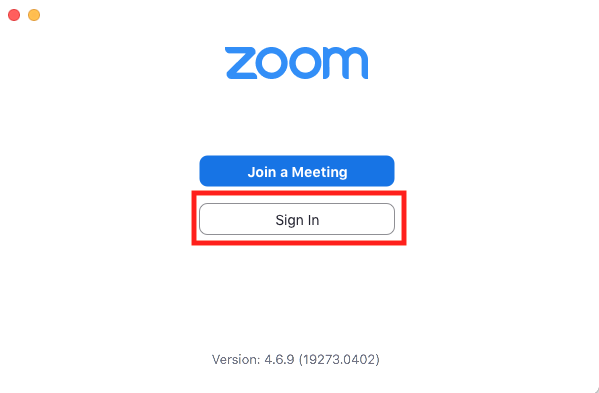
- Then click on “Sign In with SSO”:
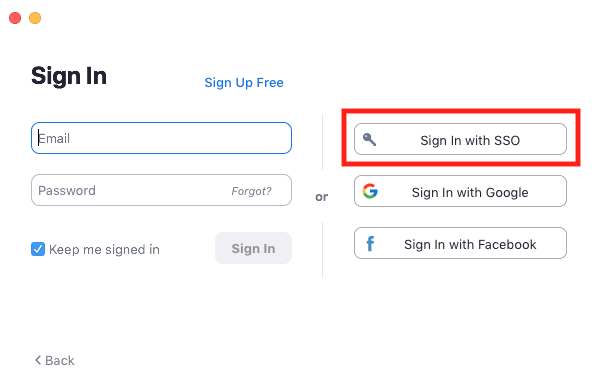
- Type in sjsu as the domain name:
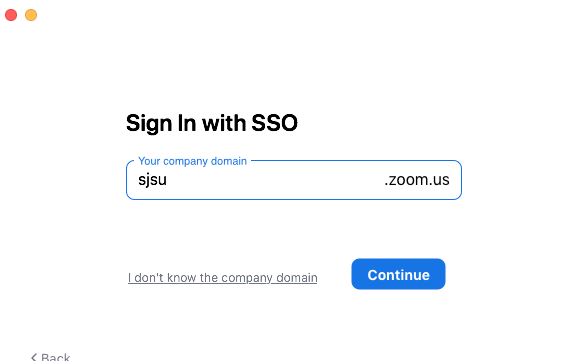
- The browser will open and you will need to provide your SJSU credential for sign in.
- Once signed in, you will see the below Zoom app home page. Click on “New Meeting”
to start a new meeting.
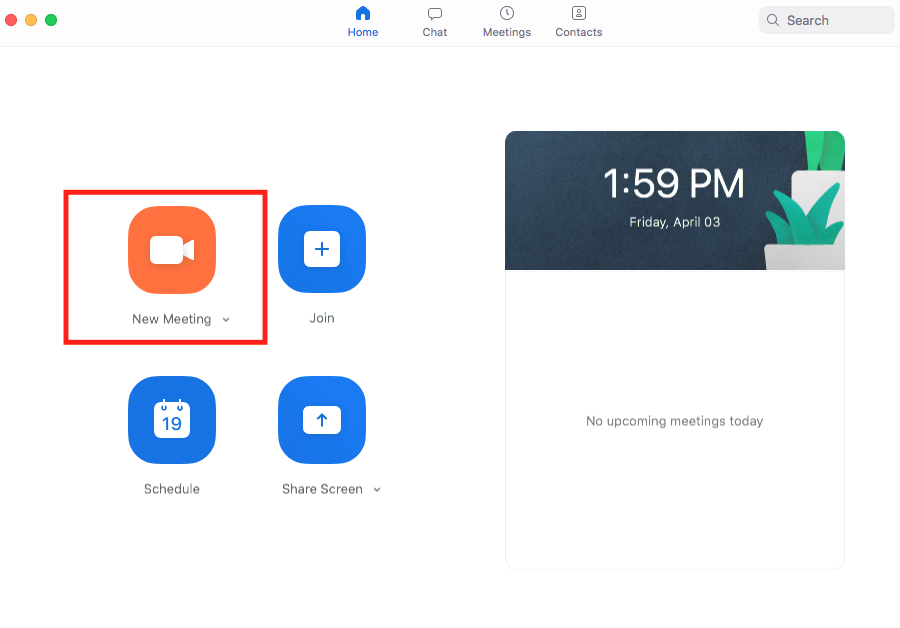
- The zoom app will be opened with the meeting. It will then ask you to enable the audio. Select the option “Join with computer audio”:
-
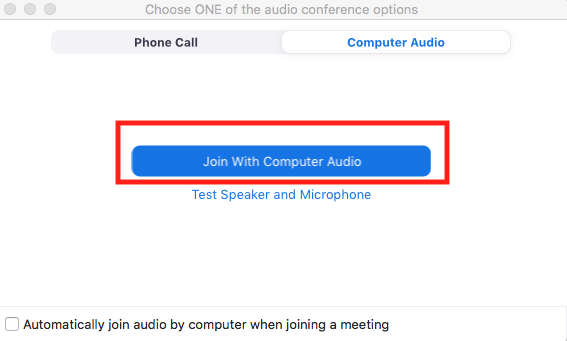
- You can now invite others by clicking on invite option at the bottom meeting option
panel:
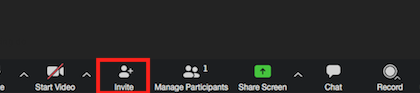
- Click on invite and then choose either of the option to copy url or copy invitation:
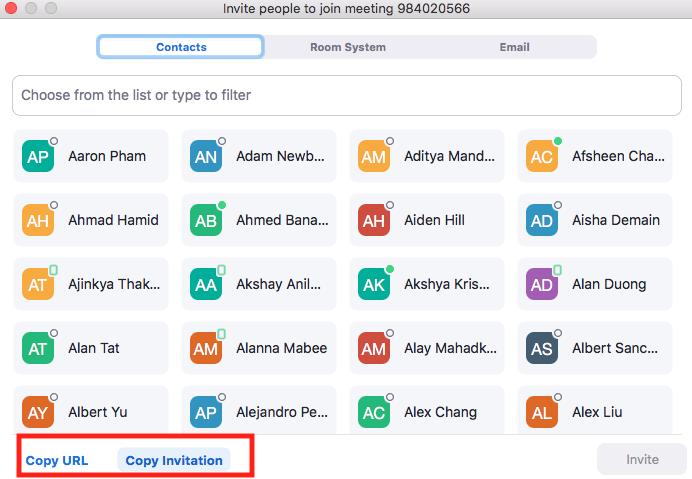
- Open your email and compose a new email. Paste the copied URL or invitation in the
email and send email to people you want to invite for this meeting.
The participants can join this meeting using the URL provided in the email.
Once done with the meeting, click on end meeting present in the zoom meetings options
at the bottom: