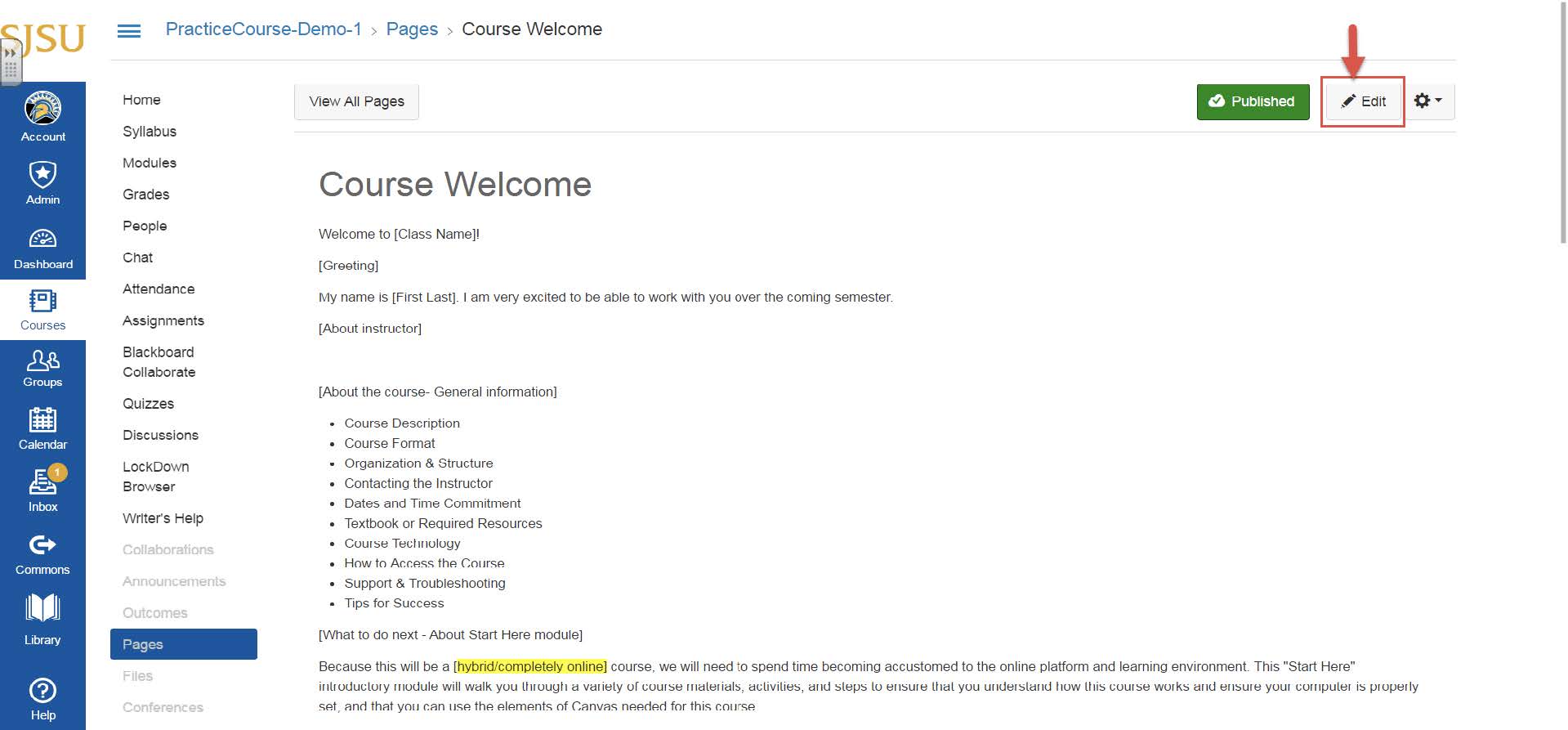How to Import SJSU Template to Course in Canvas
Step 1: To import SJSU template to the course, click on “Commons” on the left hand pane.

Step 2: Type in “SJSU Canvas Template” in the search box to find the template and select it.
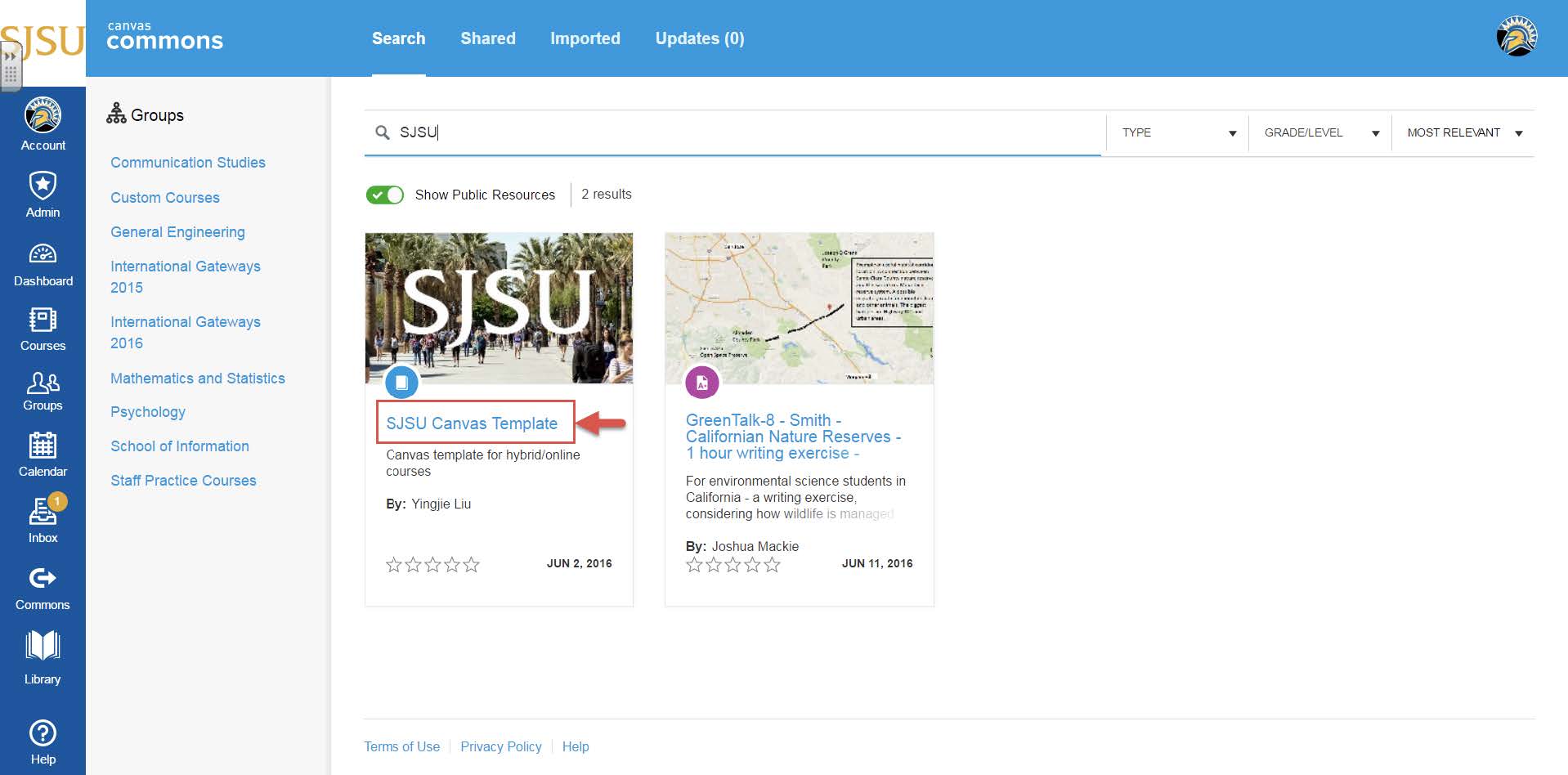
Step 3: Choose the course for which the template needs to be applied and then click on “Import into Course”
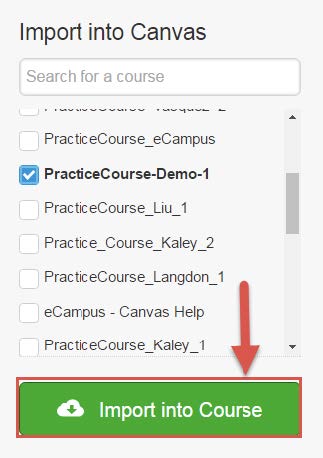
Step 4: The notification that the template is been applied would be displayed as shown below.
Note: Try applying to a practice course first and then to actual course.
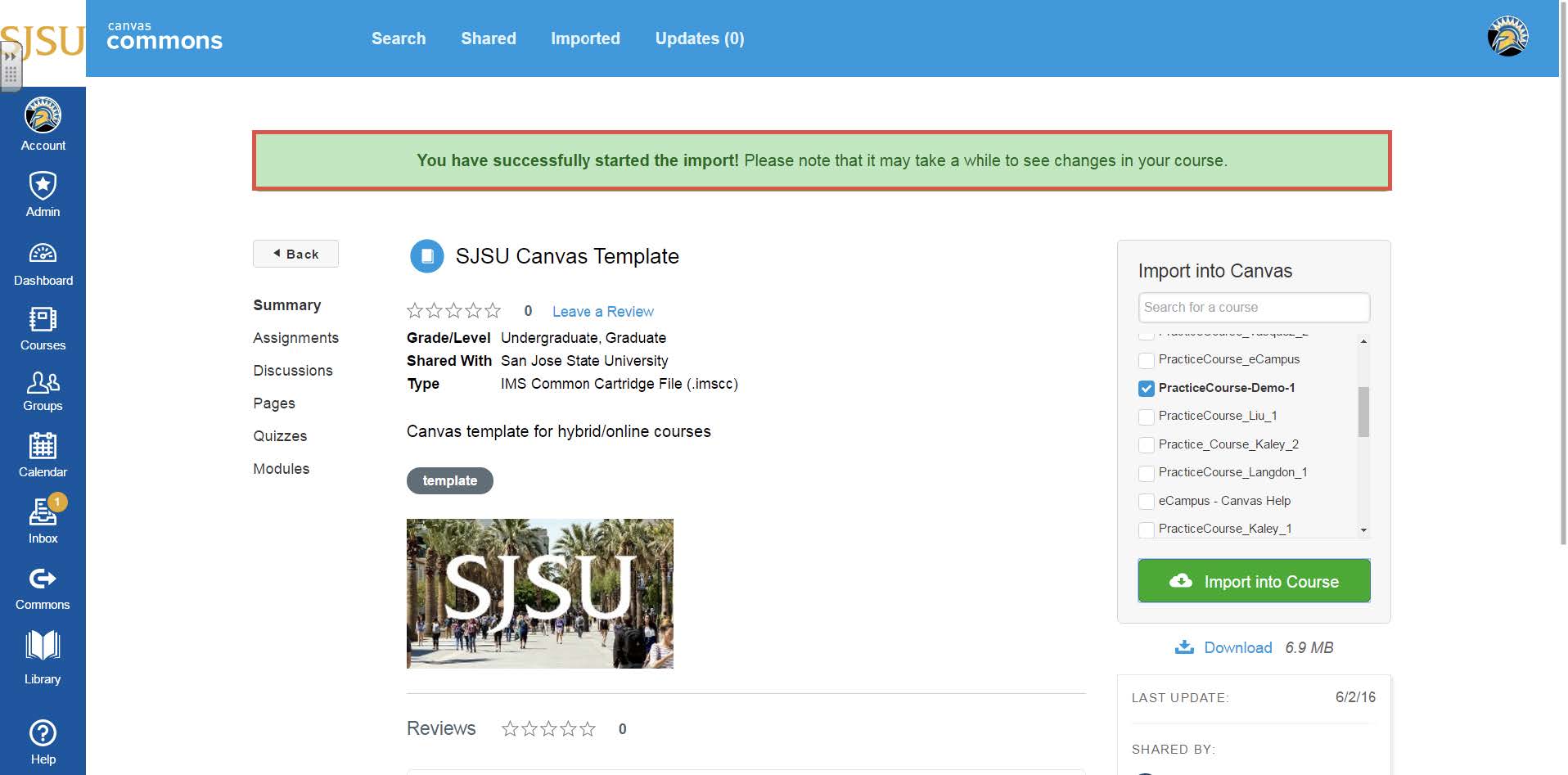
Step 5: The course home page after successfully applying the template would appear as shown below which can be edited by selecting the “Edit” option on the top right corner.
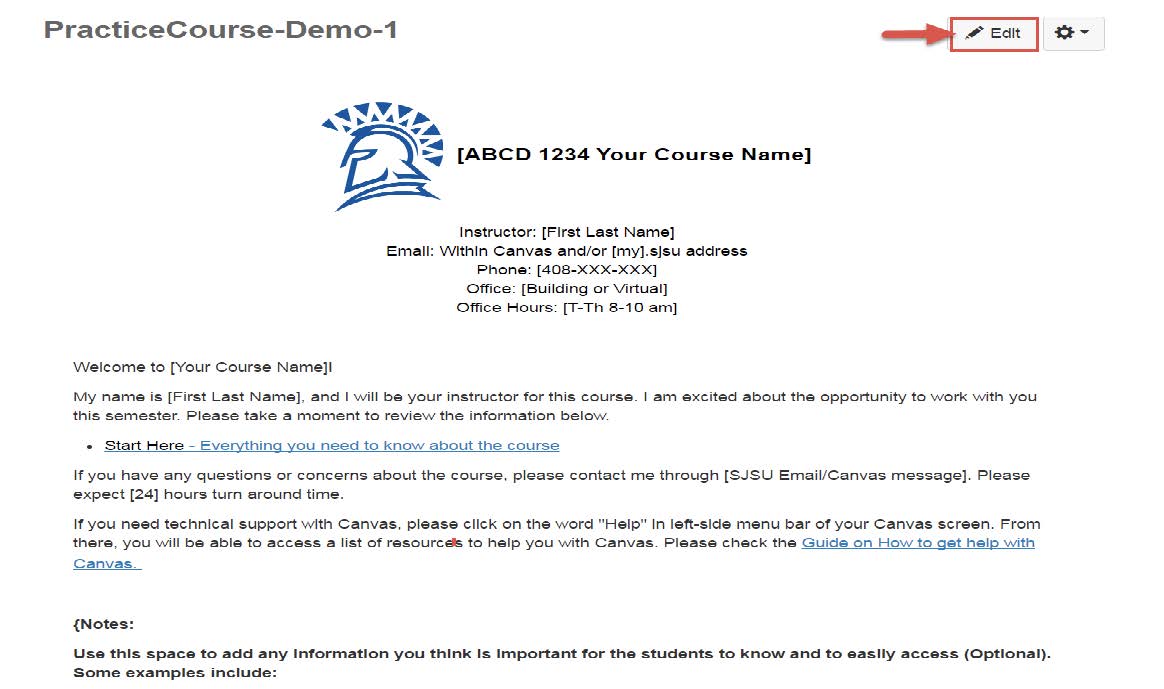
Step 6: Under Modules section on the left pane, all the template details that have been made to the course can be seen. Select the module “How to Use This Template” to know more about it.
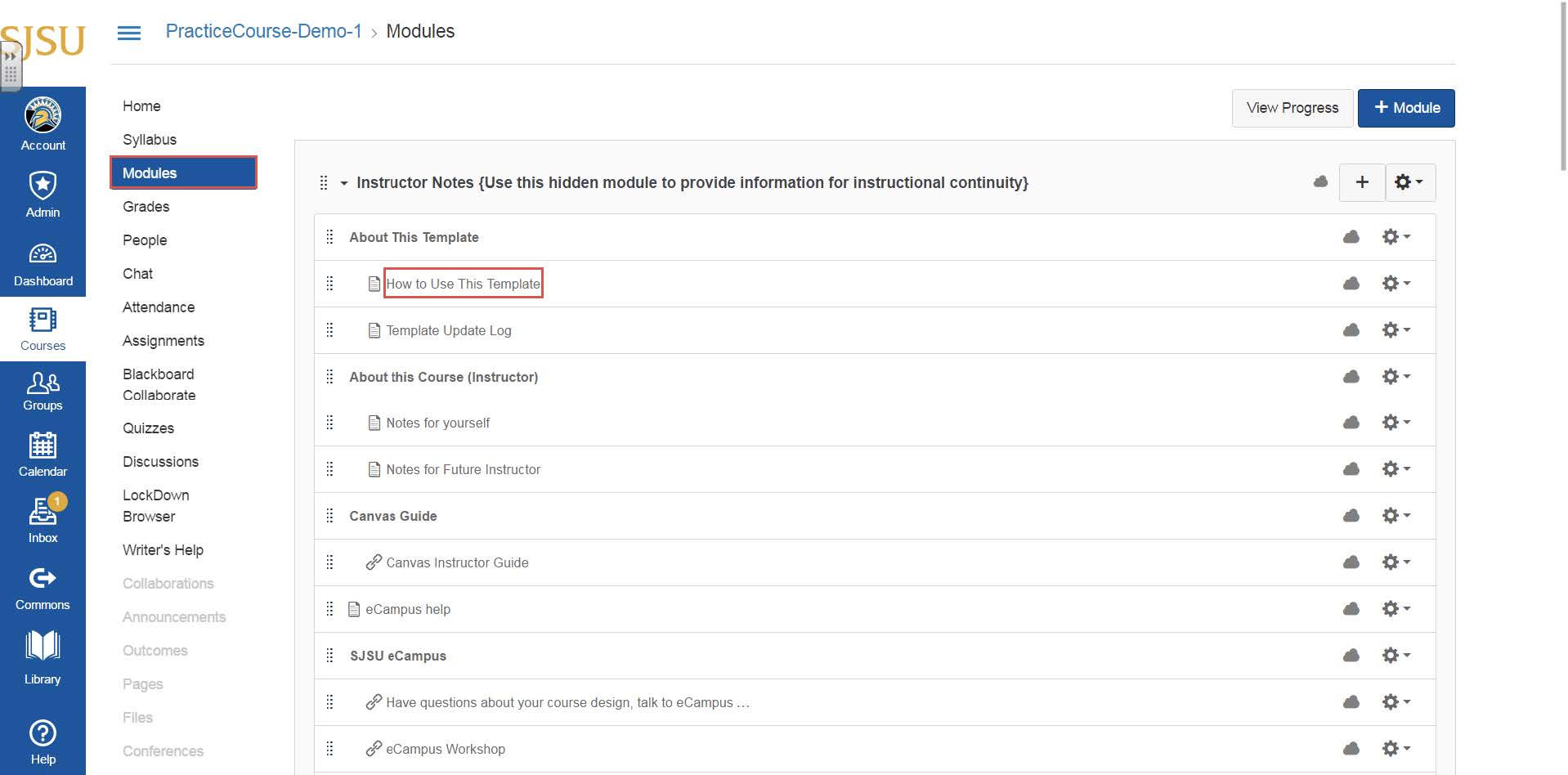
Step 7: You can feel free to edit the template content on the course as per your requirements. For instance, The Course Welcome page is selected and it can be edited by selecting the “Edit” option.