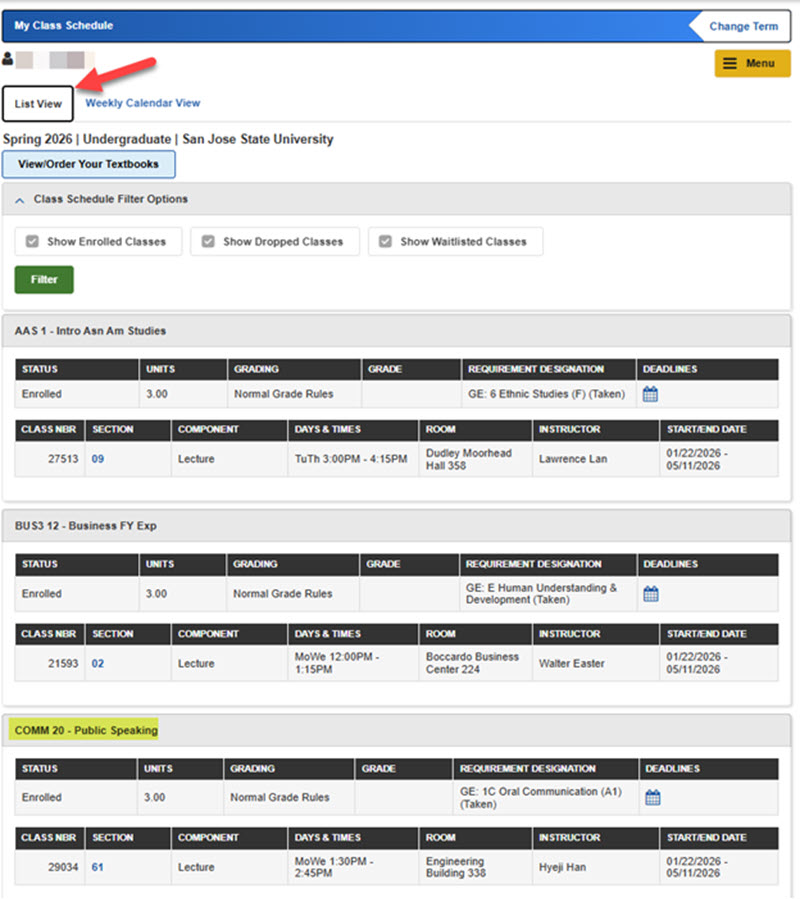Add a Class
-
Go to one.SJSU.edu.
-
Select the MySJSU tile and sign in with your SJSU ID and password. See the Password Help page if you have difficulty logging in.
-
There are a few ways to start adding a class under the Student Center.
A. Under Academics: Enrollment section, click the drop-down menu, select Add Classes.B. Click Search on the right column
C. Click Enroll on the right column
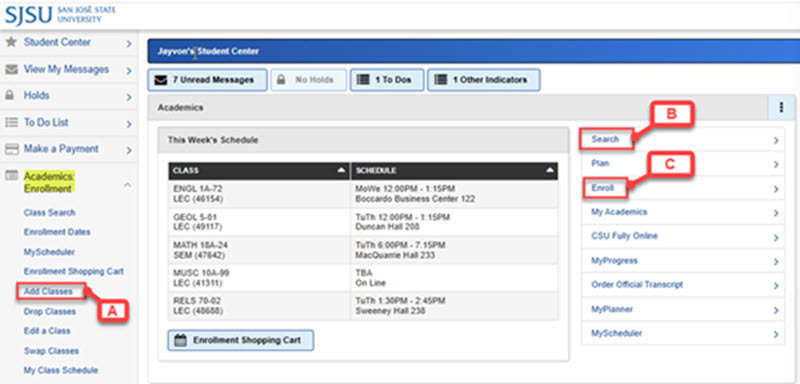
- Select the term you wish to enroll.
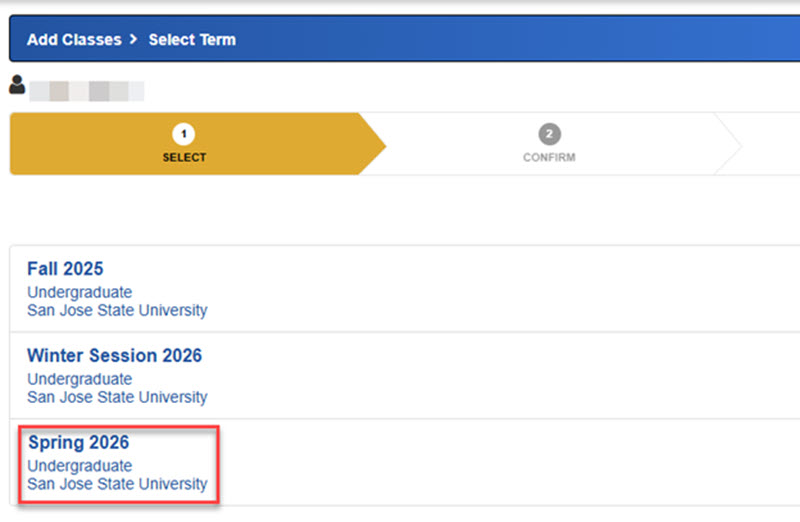
5. Select the Class Search radio button, then click Search bar.
Note: You can use MyScheduler (see the yellow highlighted bar) -- an optional tool that lets you create and compare multiple class schedules based on your course preferences and other commitments.

6. Enter at least 2 search criteria:
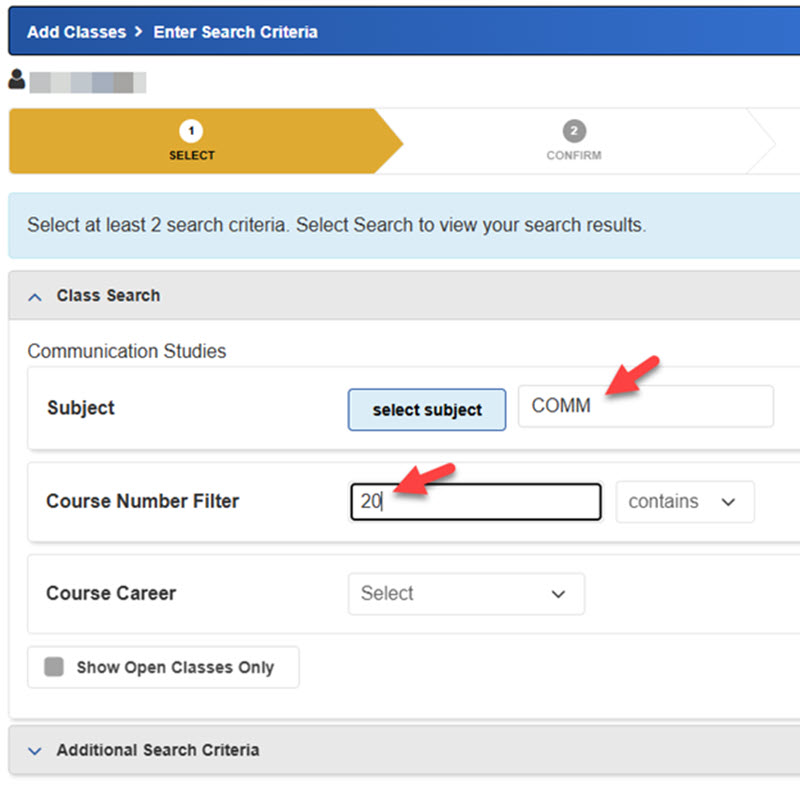
You can use Additional Search Criteria to narrow your results e.g. search by Mode of Instruction:
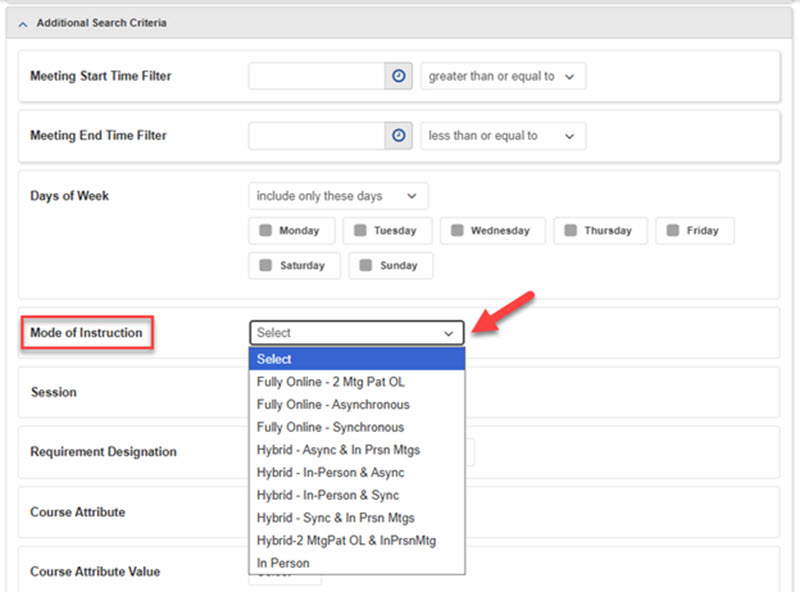
7. Select the course that you wish to enroll.
Course details such as the class name, days & times, room, and instructor will be displayed along with the class status:
-
- A green circle means the class is open.
- A blue square means the class is closed (full).
- A yellow triangle means the class has a waitlist.
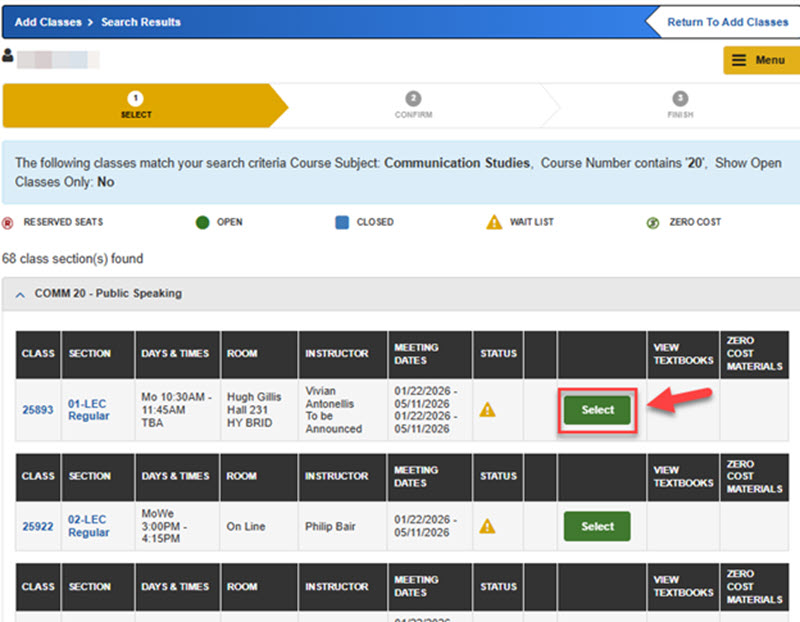
To check prerequisites, click the blue links either under the class (A) or section (B) column:

Once you click the blue link, the class details will show as below. Go to Enrollment Information to see prerequisite(s):
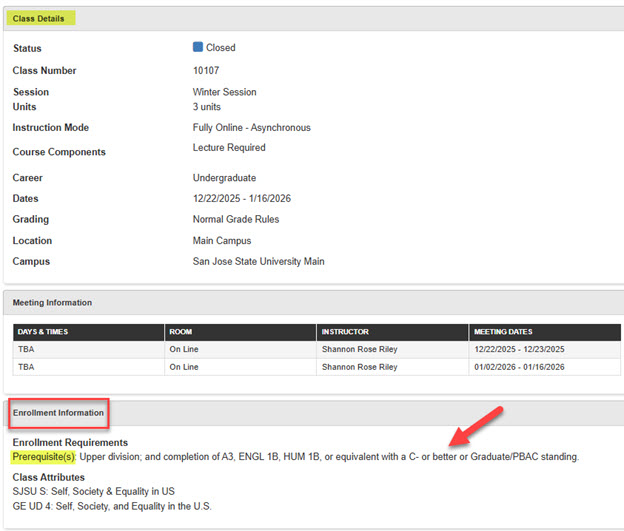
8. What to check before you click Next to put the class in the Shopping Cart
-
- If the class is full, and you want to be on the waitlist, you need to check the Wait list if class is full box before you proceed.
- If the class requires a permission number(add code), add a permission number in the box before you proceed.
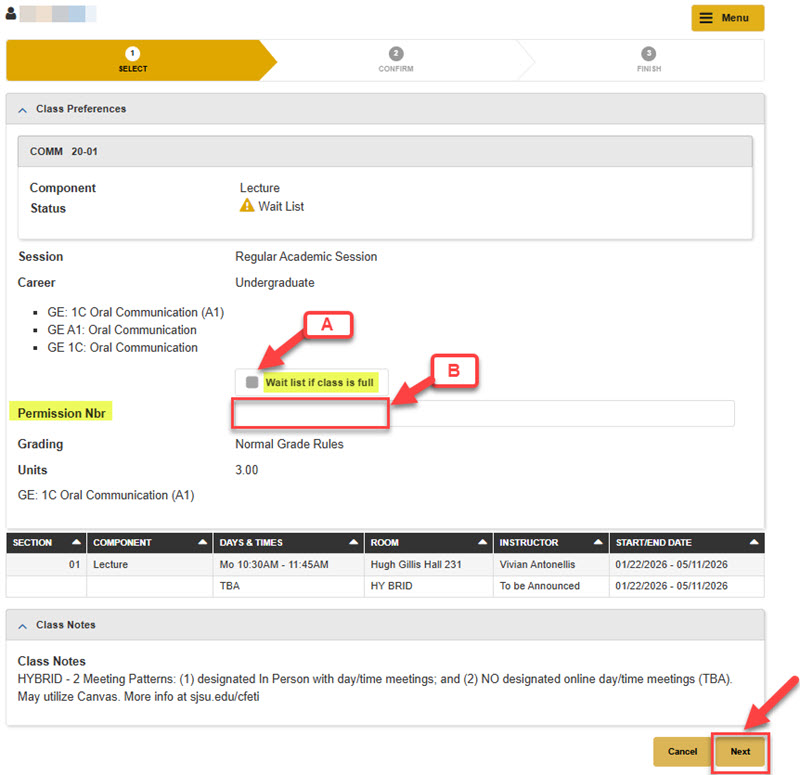
9. You will see the class or classes you selected in your Shopping Cart. When ready, click Continue.
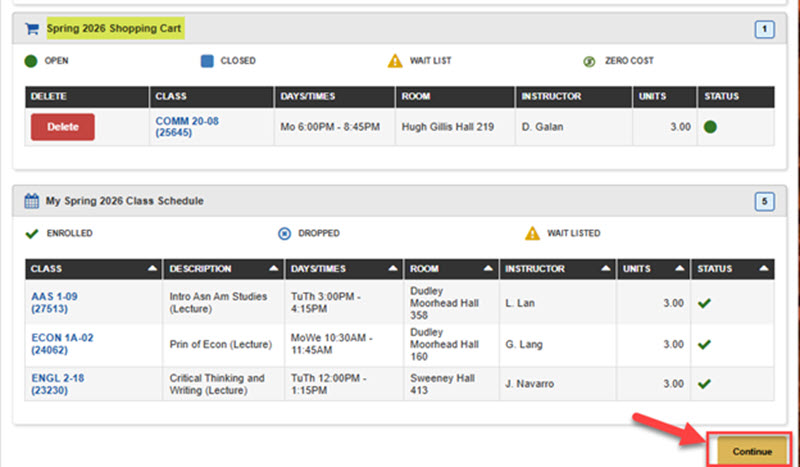
10. Click Finish Enrolling to complete your registration.
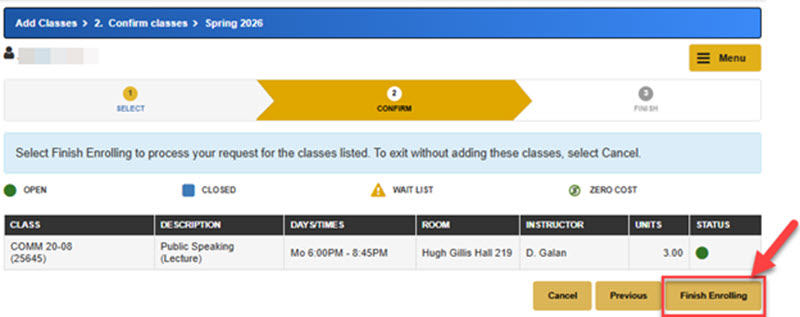
11. View results page for any errors. If something appears, go to the Common Registration Issues page to troubleshoot.
12. Review your schedule in My Class Schedule. Select List View to confirm it’s been added.