Combining Courses in Canvas
In Canvas, you can combine multiple courses into one overall course shell. Follow the steps below to combine your courses.
Step 1: Log into Canvas and enter the course you would like to move into another course. For example, if you are teaching two sections of the same course and would like to merge sections 01 and 02, enter Section 02.
Step 2: Once in the course, click on the bottom item on the left-hand navigation menu, Settings.
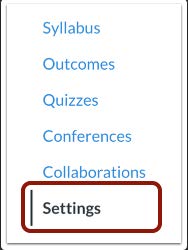
Step 3: Click on the second tab titled, Sections.

Step 4: Click the title of the section you want to cross-list.

Step 5: Next on the upper right-hand side of the screen, click on Cross-List this Section.
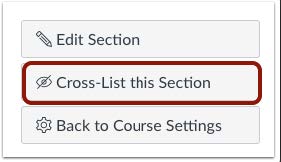
Step 6: In the box Search for course field [1], enter name of course that you want to cross-list. Or, Using Course ID [2], enter course id for course. you would like for this course to be combined with.
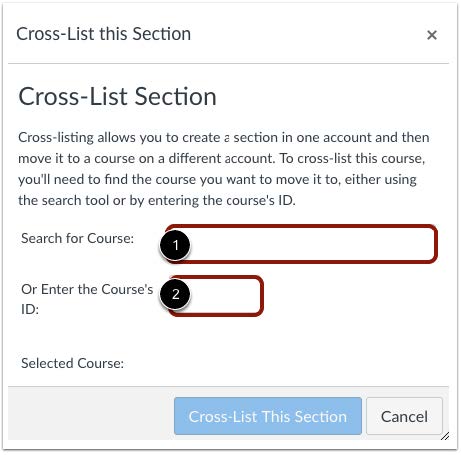
Step 7: Select the correct course [1] (for example, Practice Course, the name will appear in an auto complete dropdown if it is valid). Click on Cross-List This Section to complete the action of cross linking.
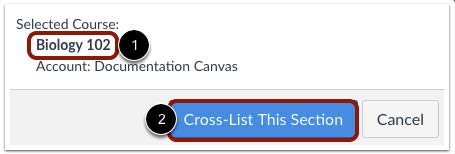
Step 8: Your two courses will now be combined. The cross-listed section now appears in the new course.
